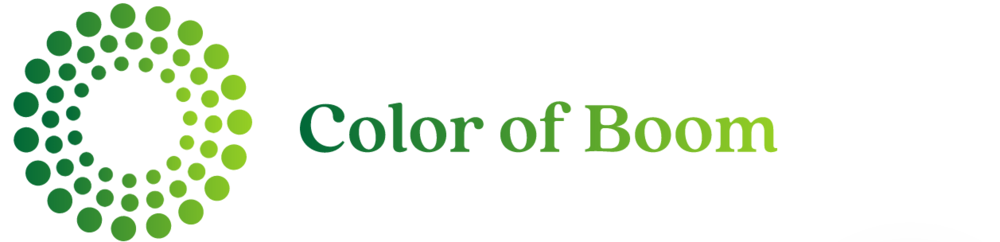Portrait Montage How-To
I've been asked many times how I accomplish my "Portrait Montages" since, to many, it looks difficult to those not comfortable with editing software. So here's my complete walk through on how to do it. It now takes me about 20 total minutes to pull off one of these shots which include both shooting time AND editing time.
I know the instructions look very long, but once you do it a couple of times, it becomes very easy!
Shooting the photos (takes about 3 min):
- First, find interesting subject and background.
- Take some test shots to get the lighting you like and a distance from the subject that works well with the background.
- For me, blurring the background (ie "shallow depth of field") often helps these shots by making the subject stand out, so make sure you stand the subject far enough from background so your aperture can do its thing.
- Find the proper settings (even if you have to use Av/Tv/etc mode to help) and use those as your settings in M mode. It's very important that all images have the exact same exposure/WB as it saves A LOT of time in post-processing.
- Start from the top of the subject (ie their face/headshot) and shoot as you move down their body.
- With each shot, you should be rotating the camera left or right along the axis of the lens.
- DO NOT allow for your camera to get closer/further away as you shoot. It'll make it more difficult to merge them later on. In other words, keep the camera the same distance from the subject in each shot even though your rotating and lowering it (easier than it sounds, I promise!). If you have to, put a marker on the ground that you make sure your lens stays on.
- By the time you are photographing the last shot (ie their feet) you should be laying on your belly with camera flat on the ground.
- Include a lot of the ground (ie foreground) in this last shot. This means placing the feet in the top half of the frame. This makes the ground in front of subject blown out of focus, and looking cool IMHO.
- DONE. Wipe yourself off, and smile at the people walking past who are wondering what the hell the crazy photographer is doing!
Editing the photos
- I use Lightroom (on a PC) because it makes it easy to apply all adjustments to each subsequent image without having to do them all individually.
- THIS is why it's so important to get the exposure exactly the same for each frame. Once you edit the first image the way you like it, you simply select all the images and "Sync" the changes to them all and BOOM, you're done with editing.
- Naturally, you can do this with other software, but I don't so I can't guide you on how to, sorry!
Merging/stitching the images
- From Lightroom, I select all the images I'm going to merge/stitch, and then right-click and choose the "Edit in photoshop as layers" option.
- This will open all the images in one file with each image as a layer.
- First, I always switch the image to 8-bit mode as opposed to 16 as it becomes quite a large psd and can slow things down. I don't notice a significant degradation in quality to justify keeping it at 16. I've printed these at poster size fyi.
- Then, create a blank layer, place it as the bottom layer. With that "background" layer selected I edit the "Canvas" size of that layer to around 10000pix wide and about 14000pix tall. This makes it easier to spread out the images to work with them during the stitching.
- Then I use the "fill" tool to make that background layer/canvas white. You can make it any color you want. Black works well at times.
- Then I spread out the images/layers. I put the head one at the top and spread out the rest going down in the same way you shot them. I.e. foot shot will be lowest on the new canvas.
- Now you take the first layer, hit Ctrl-T, (Transform) and , use one of the boxes in the corner to rotate the layer until the subject looks properly upright be careful to not change the photo dimensions, you're only rotating it to make it "straight". The image will seem tilted and skewed, but the subject will be upright which is what we want.
- Next, do the same Ctrl-T with each layer but lining them up "stitching" the person together as you move down.
- NOTE: Since you've changed the camera perspective as you're moving down, you will never get a perfect stitch, but as long as you've kept the camera at the same distance from the subject, it'll be damn close. None of my images are perfectly stitched as it's impossible with the changing level/perspective of the camera vs subject, and that's part of what I like about this style.
- Once you get to the last shot, ie the one of the feet with some ground in foreground, I actually want that one to be on top of some of the layers above it (see my images to see what I mean).
- So, from the layer list on the right, click and drag that last frame up over 2-4 (you'll see what works best) of the previous layers until the last shot is entirely visible (ie not hidden under other layers). Then Ctrl-T to rotate it and finish it off.
- I always save a .psd version in case I want to tweak it later so that I don't have to import and stitch/rotate everything again!
- Then, in LR, I export a jpeg version.
- These images can be BIIIIG, so from LR (or by saving in PS) do one full sized and one smaller (I usually do a 1600px version) for easier uploading/sharing. Some of these images have been over 50mb when saving as a un-cropped 300dpi version.
And done!
Again, trust me, the instructions are long, but after doing it a couple of times it gets easier.